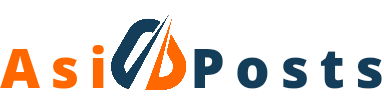If you’re a fan of Roblox, then you’re in luck! Playing Roblox on PC is easy and fun. All you need is an internet connection and a computer. In this article, we’ll show you how to do just that. So keep reading for all the details.
What are the PC System Requirements for Roblox?
In order to run Roblox on your PC, you will need to meet the following minimum requirements:
- Operating System: Windows XP or later
- Processor: Intel Pentium 4 2.0 GHz or better
- Memory: 512 MB of RAM
- Hard Drive Space: 100 MB or more
- Graphics Card: DirectX 9.0c+ compatible card with shader model 2.0 or better
- DirectX: Version 9.0c+
- Sound Card: DirectX 9.0c+ compatible sound card
If you meet the minimum requirements listed above, you should be able to run Roblox without any problems. However, if you are still having issues, we recommend you to use Roblox fps booster. Doing this should help improve your performance.
We also recommend making sure that you have the latest drivers for your graphics card and sound card installed. Moreover, you should own a great processor as well. You can usually find these on the manufacturer’s website.
How to Get Started with Roblox?
Roblox is a free online game platform that allows you to play games created by other users. To get started with Roblox, you’ll need to create an account and download the Roblox Player.
Creating the Roblox Account
Creating a Roblox account is free and only takes a few minutes. To create an account:
1. Go to the Roblox website and click Sign Up at the top of the page.
2. Enter your birth date, then choose a username and password.
3. Click Continue.
4. Enter your email address and click Sign Up.
5. Check your email inbox for a verification email from Roblox and click the link to verify your account.
6. Once you’re signed in, take a look around the site and familiarize yourself with the different features.
Downloading the Roblox Player
The next step is to download the Roblox Player. The Player is what you’ll use to actually play Roblox games. To download the Player:
1. Go to the Roblox website and click Download at the top of the page.
2. Select your operating system (Windows or Mac) and click Download Now.
3. Run the installer and follow the instructions to install the Player.
4. Once the installation is complete, launch the Player and sign in with your account credentials.
5. You should now see the Roblox home screen. From here, you can start playing games or creating your own.
Playing Roblox Games
There are millions of user-created games on Roblox, ranging from simple platformers to complex multiplayer games. To start playing a game:
1. Go to the Roblox website and click Games at the top of the page.
2. Find a game you want to play and click Play Now.
3. The game will launch in the Roblox Player. Depending on the game, you may need to wait for it to load or click Start Game.
4. Once the game starts, you can use the controls to play.
Benefits of Playing Roblox Games on PC

There are several benefits to playing Roblox games on your PC as opposed to your mobile device. Here are the benefits:
1. You’ll have a larger screen to play on.
2. You can use a mouse and keyboard for more precise control.
3. You can take advantage of the higher processing power of your PC for better graphics and performance.
4. You can connect to the internet with a faster connection speed, which is especially important for multiplayer games.
5. You can use mods and other customizations to enhance your experience.
Tips for Playing Roblox Games on PC
Here are some tips to help you get the most out of playing Roblox games on your PC:
1. Use a graphics card: If you want the best graphics and performance, make sure you have a good graphics card. Many games require DirectX 9.0c or higher, so check your card’s requirements before playing.
2. Use a wired internet connection: Wireless connections can be slower and more prone to interference, which can affect your gameplay. If possible, use a wired Ethernet connection for the best results.
3. Customize your controls: Many games allow you to customize the controls to your liking. This can be especially helpful if you’re using a controller instead of a keyboard and mouse.
4. Adjust the graphics settings: If you’re having trouble getting a game to run smoothly, try adjusting the graphics settings. Lowering the resolution or turning off certain graphical effects can improve performance.
5. Keep your drivers up to date: Out-of-date drivers can cause problems with games, so be sure to keep your drivers up to date. You can usually find the latest drivers on the manufacturer’s website.
The Verdict
Roblox is a great platform for gamers of all ages. It offers tons of games to choose from, and you can play them on your PC or mobile device. There are also many benefits to playing Roblox games on PC, including larger screens, better graphics and performance, faster internet connections, and more precise controls. We hope this article has helped you learn more about playing Roblox games on your PC. Thanks for reading!